반응형
Notice
Recent Posts
Recent Comments
Link
| 일 | 월 | 화 | 수 | 목 | 금 | 토 |
|---|---|---|---|---|---|---|
| 1 | 2 | 3 | 4 | 5 | ||
| 6 | 7 | 8 | 9 | 10 | 11 | 12 |
| 13 | 14 | 15 | 16 | 17 | 18 | 19 |
| 20 | 21 | 22 | 23 | 24 | 25 | 26 |
| 27 | 28 | 29 | 30 |
Tags
- FirebaseAnalytics
- 디자인패턴
- 가상면접으로대규모시스템
- react-ga
- awss3
- 리팩토링2판4장
- react
- 시스템설계면접팁
- cypressBDD
- 전략패턴
- 리팩터링2판테스트
- gitsquash
- formik react-query submitting not working
- 가상면접3장
- Git commit 합치기
- 시스템설계방법
- 리액트구글애널리틱스
- cypress React
- 가상면접2장
- s3이미지다운로드됨
- git squash
- 시스템설계
- file not found Error
- git commit 협업
- formik submitting not working
- 테스트코드책
- 시스템설계면접예시
- git commit merge
- 시스템설계면접
- 헤드퍼스트전략패턴
Archives
- Today
- Total
mingg IT
[MUI] TabPanel Height 100% 주는 법 (MUI version 5) 본문
두번째 똑같은 실수를 하고 있길래 포스팅을 하려고 한다.
Mui에서 Tabs, TabPanel 을 사용하였으며, 첫번재 탭에서 내용물이 바깥으로 튀어나가고 있기 때문에 height를 100%로 주고싶다.
import { Box, Grid, Paper, Stack, Tab, Tabs, Typography } from '@mui/material';
import React from 'react';
import { TabPanel } from '../VclubPage';
export interface IVipclubPageProps {}
export const TestVipclubPage: React.FC<IVipclubPageProps> = ({}) => {
const [value, setValue] = React.useState<number>(0);
const handleChange = (event: React.SyntheticEvent, newValue: number) => {
setValue(newValue);
};
const premium = {
multi: [1, 2, 3, 4, 5, 6, 7, 7, 8, 8, 9, 10, 11],
};
return (
<Stack direction={'column'} height={'100%'}>
<Tabs value={value} onChange={handleChange} variant="fullWidth">
<Tab label="첫번째탭" />
<Tab label="두번째탭" />
</Tabs>
<TabPanel value={value} index={0}>
<Box height={'100%'} overflow={'auto'}>
{premium.multi.map((ticket, idx) => (
<Box key={ticket} style={{ display: 'flex', padding: '25px' }}>
<Box>
<Typography variant="h2">{'첫번째 탭내용물'}</Typography>
<Box>
<Typography color="primary" variant="h4" marginRight={'auto'}>
{'첫번째 탭내용물'}
</Typography>
</Box>
</Box>
</Box>
))}
</Box>
</TabPanel>
<TabPanel value={value} index={1}>
<Box height={'100%'} overflow={'auto'} border={'1px solid'}>
<div> 두번째 탭 내용</div>
</Box>
</TabPanel>
</Stack>
);
};
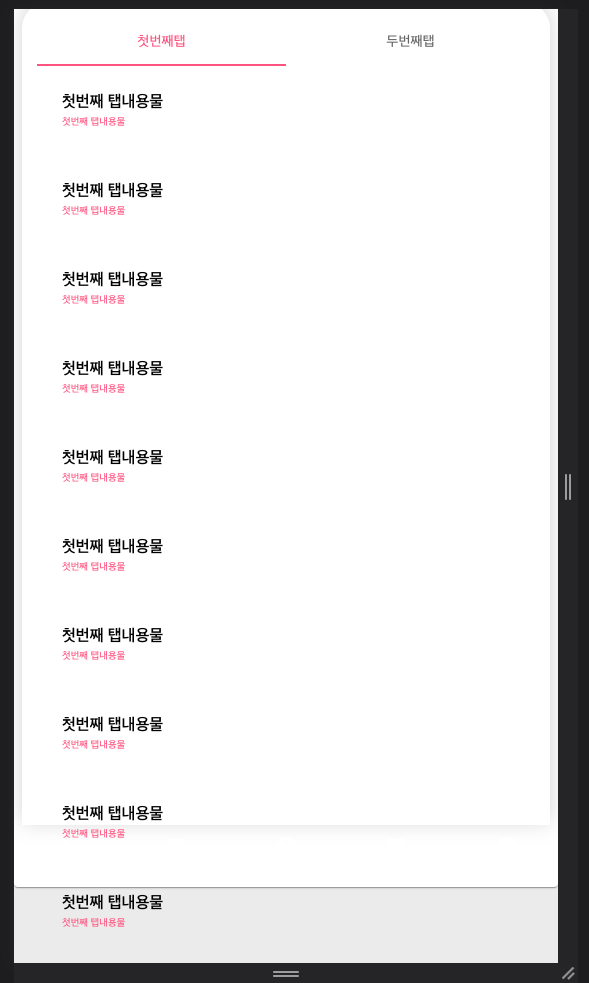
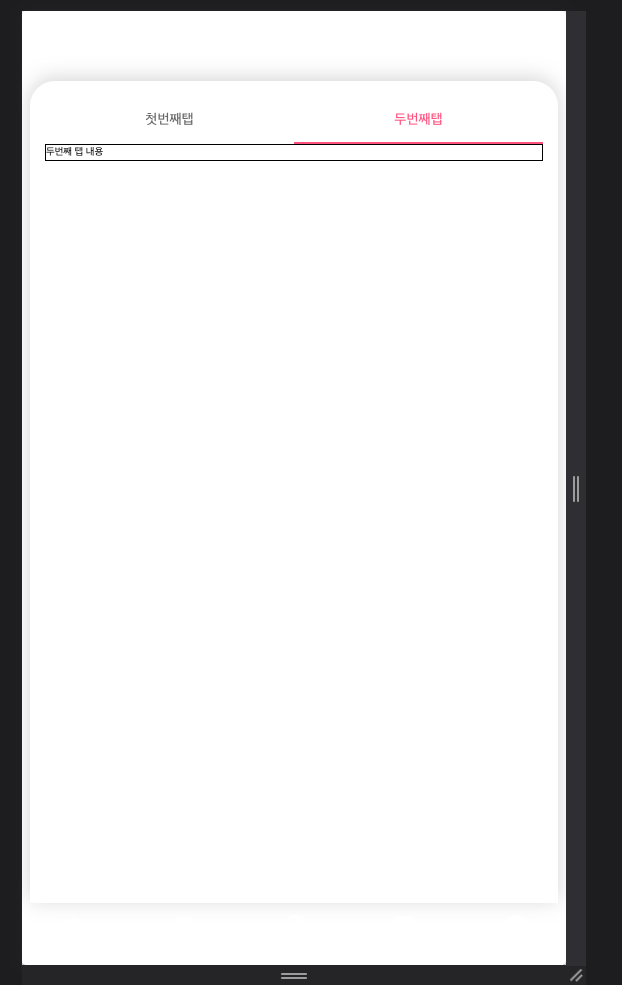
(삽질 방법)
처음엔 해결하기위해 TabPanel에 height를 100%로 주었다.
import { Box, Grid, Paper, Stack, Tab, Tabs, Typography } from '@mui/material';
import React from 'react';
import { TabPanel } from '../VclubPage';
export interface IVipclubPageProps {}
export const TestVipclubPage: React.FC<IVipclubPageProps> = ({}) => {
const [value, setValue] = React.useState<number>(0);
const handleChange = (event: React.SyntheticEvent, newValue: number) => {
setValue(newValue);
};
const premium = {
multi: [1, 2, 3, 4, 5, 6, 7, 7, 8, 8, 9, 10, 11],
};
return (
<Stack direction={'column'} height={'100%'}>
<Tabs value={value} onChange={handleChange} variant="fullWidth">
<Tab label="첫번째탭" />
<Tab label="두번째탭" />
</Tabs>
<TabPanel value={value} index={0} height={'100%'}>
<Box height={'100%'} overflow={'auto'}>
{premium.multi.map((ticket, idx) => (
<Box key={ticket} style={{ display: 'flex', padding: '25px' }}>
<Box>
<Typography variant="h2">{'첫번째 탭내용물'}</Typography>
<Box>
<Typography color="primary" variant="h4" marginRight={'auto'}>
{'첫번째 탭내용물'}
</Typography>
</Box>
</Box>
</Box>
))}
</Box>
</TabPanel>
<TabPanel value={value} index={1} height={'100%'}>
<Box height={'100%'} overflow={'auto'} border={'1px solid'}>
<div> 두번째 탭 내용</div>
</Box>
</TabPanel>
</Stack>
);
};
그 결과
첫번재 탭에는 스크롤이 생겨서 화면이 짤리지 않도록 정상적으로 표현 되었으나,
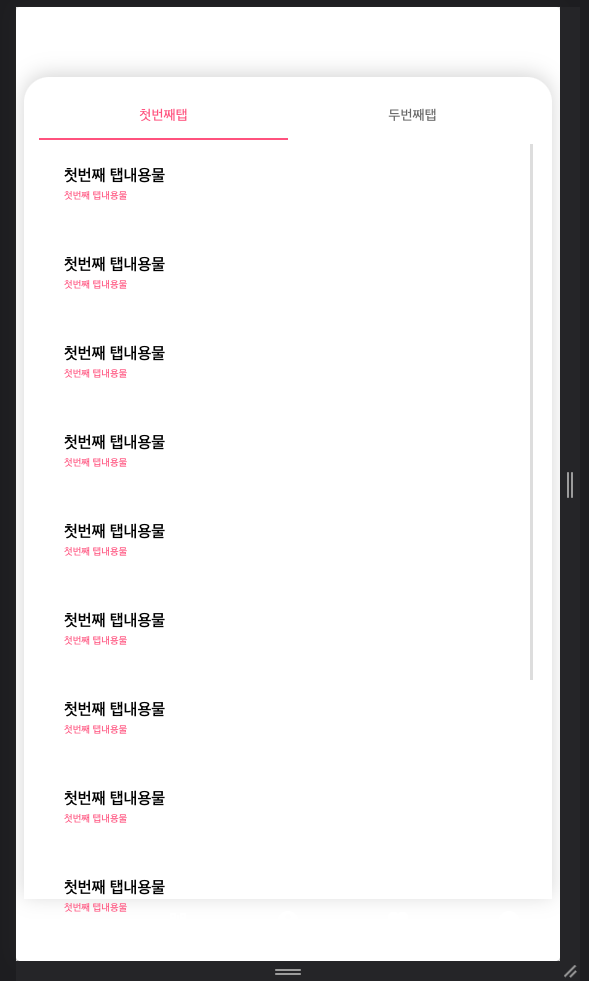
두번재 탭에선 내용물이 중간으로 내려가는 현상이 발생했다.
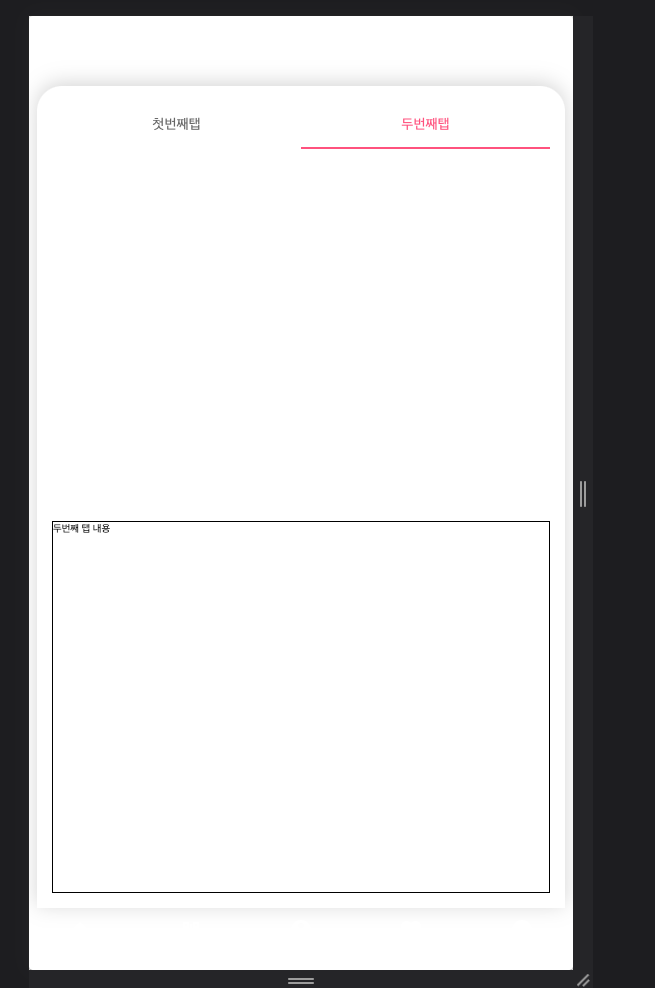
해결 방법은
TabPanel의 height={'100%'} 는 없에고,
TabPanel를 감싸고 있는 부모 컴포넌트에 overflow={'scroll'} 옵션을 주는 것이다.
첫번째 탭에서도 스크롤이 생성되었고,

두번째 탭에서도 내용이 가장 상단부터 시작하도록 정상적으로 동작했다.
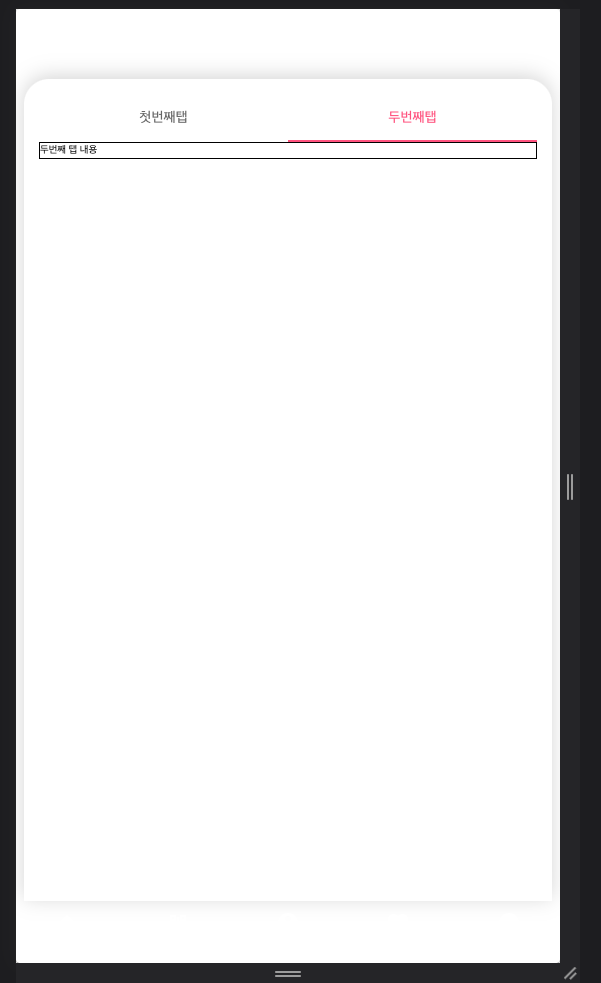
두번이나 똑같은 실수 하면서 시간을 허비하기에 기억하기 위해서 썼다.
각각 TabPanel에 직접 overflow={'scroll'} 주어도 정상적으로 동작한다.
import { Box, Grid, Paper, Stack, Tab, Tabs, Typography } from '@mui/material';
import React from 'react';
import { TabPanel } from '../VclubPage';
export interface IVipclubPageProps {}
export const TestVipclubPage: React.FC<IVipclubPageProps> = ({}) => {
const [value, setValue] = React.useState<number>(0);
const handleChange = (event: React.SyntheticEvent, newValue: number) => {
setValue(newValue);
};
const premium = {
multi: [1, 2, 3, 4, 5, 6, 7, 7, 8, 8, 9, 10, 11],
};
return (
<Stack direction={'column'} height={'100%'}>
<Tabs value={value} onChange={handleChange} variant="fullWidth">
<Tab label="첫번째탭" />
<Tab label="두번째탭" />
</Tabs>
<TabPanel value={value} index={0} overflow={'scroll'}>
<Box height={'100%'} overflow={'auto'}>
{premium.multi.map((ticket, idx) => (
<Box key={ticket} style={{ display: 'flex', padding: '25px' }}>
<Box>
<Typography variant="h2">{'첫번째 탭내용물'}</Typography>
<Box>
<Typography color="primary" variant="h4" marginRight={'auto'}>
{'첫번째 탭내용물'}
</Typography>
</Box>
</Box>
</Box>
))}
</Box>
</TabPanel>
<TabPanel value={value} index={1} overflow={'scroll'}>
<Box height={'100%'} overflow={'auto'} border={'1px solid'}>
<div> 두번째 탭 내용</div>
</Box>
</TabPanel>
</Stack>
);
};시간 여유가 되면 mui TabPanel 내부를 다 뜯어보면 이유를 알 수 있을것 같다.
'FrontEnd' 카테고리의 다른 글
| [React+Typescript] Sns 로그인 (KaKao) 구현예시 (0) | 2023.01.13 |
|---|---|
| React + NicePay(나이스페이) 테스트 연동법 (2) | 2023.01.03 |
| [React] HMR 이 정상동작 하지 않는 경우 (HMR] Update failed: TypeError: Failed to fetch) 에러 (0) | 2022.12.13 |
| [Vue] Vue3+typescript 공통 컴포넌트 만드는 방법 (0) | 2022.11.18 |
| This is probably not a problem with npm. There is likely additional logging output above. 에러 해결법 (0) | 2022.10.24 |
Comments



